How to upgrade the firmware of the MERCUSYS Range Extender?
There are two methods to update the firmware of MERCUSYS Range Extender: Online Upgrade and Local Upgrade. Please check below for details.
Here we take ME60X as a demonstration.
Note: Do NOT turn off the power during the upgrade process.
Method 1: Online Upgrade
Note: If it failed, please try Method 2.
1) Update on the APP: please tap your range extender to log in, go to More > System > Firmware Update > Update Now.

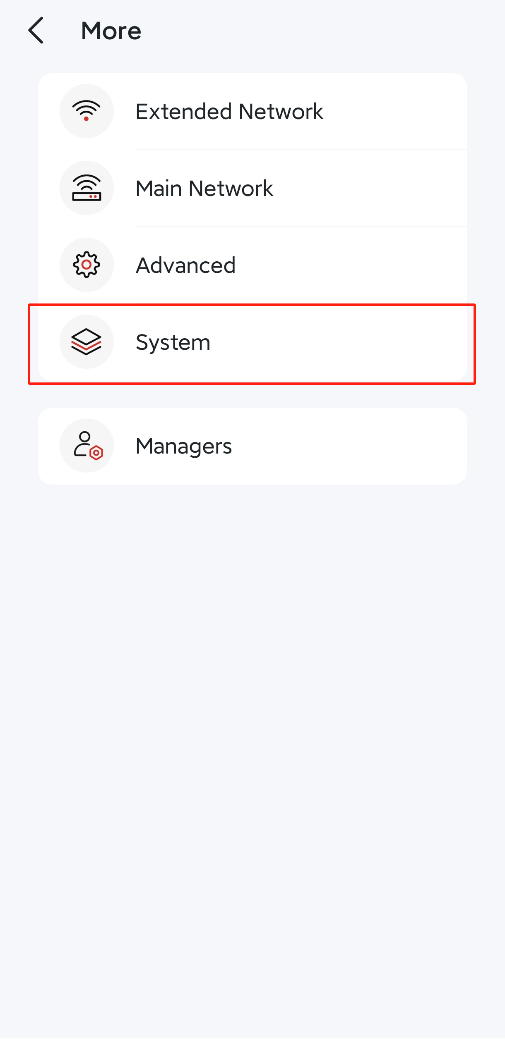
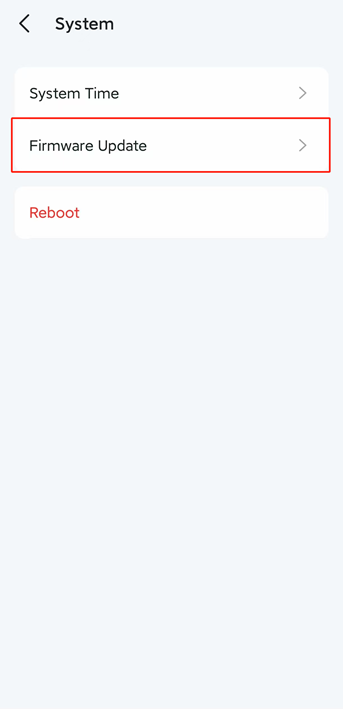
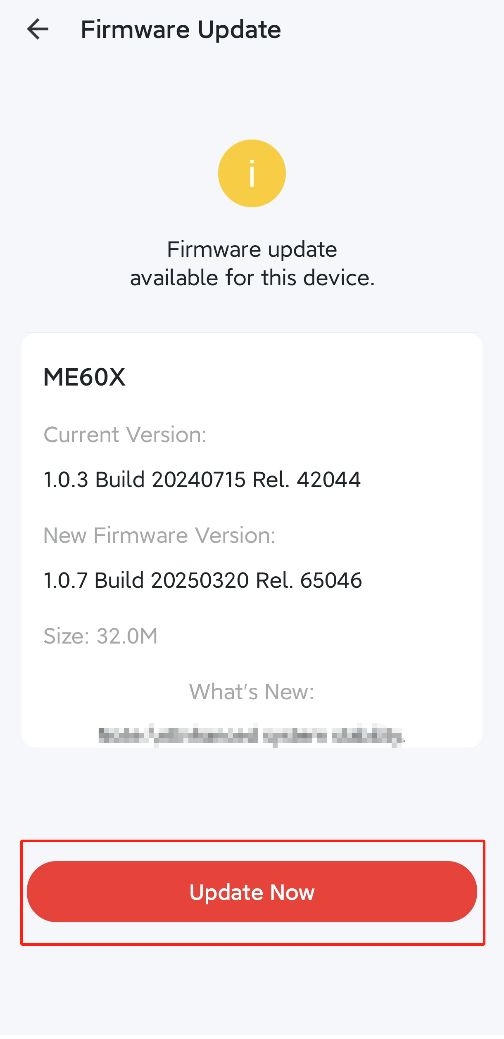
2) Update on the web management page: Please go to Settings > System Tools > Firmware Upgrade, click Check for upgrade.
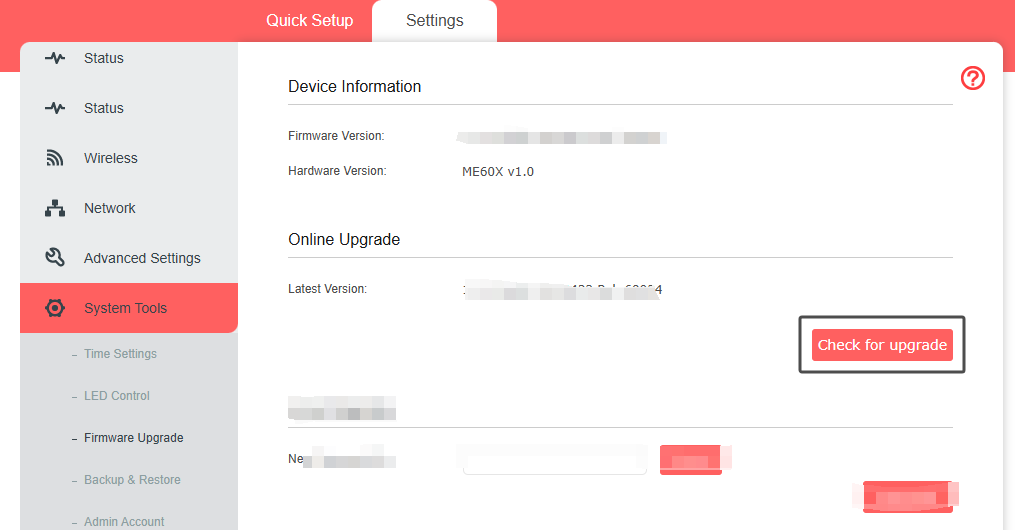
Method 2: Local Upgrade
1) Download the latest firmware from the support page of MERCUSYS website. Please use decompression software such as WinZIP or WinRAR to extract the firmware file to a folder.
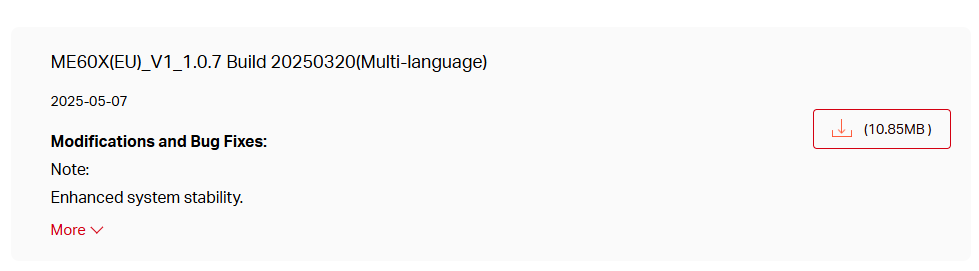
Note:
Ensure the latest firmware file is matched with the hardware version (as shown in the download section of the Support page).
Ensure that you have a stable connection between the extender and your computer
2) Log in to the web management page of the range extender. For details, please refer to How to login to the web management page of the MERCUSYS Range Extender?
3. Go to Settings > System Tools > Firmware Upgrade.
4. Click Browse to locate the downloaded new firmware file, and then click Upgrade.
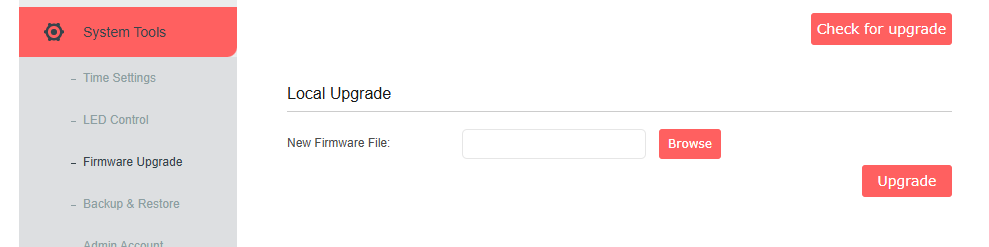
5. Wait a few minutes for the upgrading and rebooting.
Get to know more details of each function and configuration please go to Support Center to download the manual of your product.